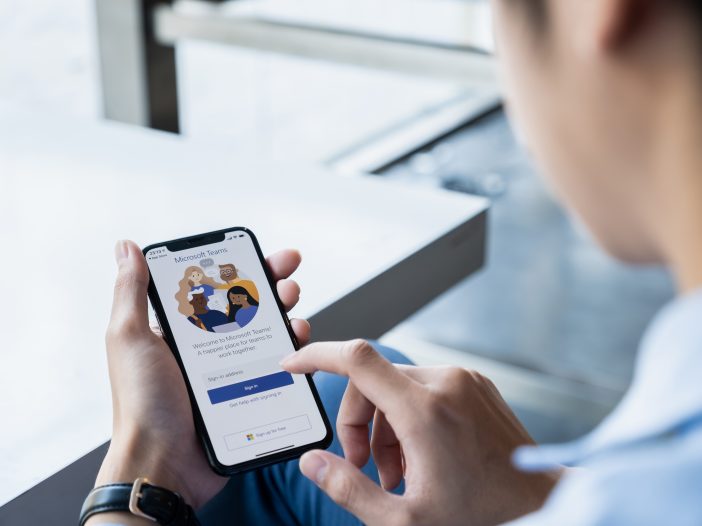
For companies who are shuffling between the office and home office, Microsoft Office 365 licensing has been a life-saving consolidation of apps to keep employees connected, protected and productive – wherever they wind up working.
Information intensive businesses like law firms, real estate companies, finance management and accounting or other data-rich organizations have had their working environment disrupted. They don’t necessarily need to work in the office but are not sure how to set up a remote work environment. Their staff needs the same same level of communication and sharing of ideas that they enjoyed in the office, now from anywhere.
What’s more, the cybersecurity risks that have come with people working from home have compounded the problem. Using personal computers to access company applications and servers, sharing files through unsecure methods like email, and using low-cost and disparate solutions like Slack or Zoom to chat and host video conferences.
Office 365 includes Microsoft Teams bundled together. It’s easier to manage. And yet, businesses persist in seeking out additional collaboration tools, like Slack or Zoom. They do this even though they already have access to a superior collaboration tool: Microsoft Teams.
To an extent, we understand why. At first glance, all your unified communications options look very similar. While there are many similarities, the platforms are not identical. Teams has enterprise-grade security features. These are the factors business owners need to consider and why we created a quick overview.
Microsoft Teams vs. Slack: Communication Tool Smackdown
If you only consider basic communication app features – text messages, emojis, in-app calling – there are few differences between Microsoft Teams and apps like Slack.
Here’s where they differ:
- Enterprise-grade features available with Office 365 licensing, which comes from Teams.
- Security. When you compare Slack security with Microsoft security, there is no comparison.
Teams gives you greater control over information in chats
In Slack, Zoom and Teams, your employees send messages, upload files and invite other organizations to chat with you. Channels can be set up for group messaging or you can send private messages to co-workers and business partners.
You can invite external partners to communications platforms, but you’ll have greater control with Teams. Guest access in Teams allows those users to see chat history and files. Permissions can then be set for what guests can do. Or, you can open a federated chat which limits access and does not allow the outside partner to view resources.
Tip: If you plan on using Teams to collaborate with other businesses, consult an IT expert to establish the right security permissions for all users. Book a Consultation now.
Microsoft Teams phone system lets you make external calls
Teams is a complete business phone solution. You can set up phone numbers for employees, add domestic and/or international plans and have calls forwarded to desk phones or mobile devices.
For more information on getting started with the Microsoft Teams phone system, check out these guides:
- Bulldoze Remote Work Silos with Microsoft Teams as Your Phone System
- Why It’s Time to Move to the Microsoft Teams Phone System
Cloud phone that integrates with your calendar
Your cloud phone is only useful if you can easily use it outside the office. Because Teams integrates with your organization’s Office 365 calendar, it easily delivers this basic requirement. You don’t have to juggle multiple apps to set up ad hoc meetings. You get all the information you need directly in Teams. Plus, at any time you can hit the audio or video call buttons and reach every member of a channel.
Our clients who switched to the Teams cloud phone system:
- Save money over traditional phone solutions
- Remove user-based restrictions to minutes and calling plans
- Unify support for their technology and phone system under one provider
Replicate in-person meetings online with video calls
It can be hard to work productively with colleagues when you aren’t in the same room. Video conferencing helps break down the barriers. Here are 3 ways you can use Teams video calls to hold purposeful, focused, productive meetings:
Eliminate distractions
Blur your video background and cancel out extra noises.
Interact without interrupting the speaker
Hit a reaction button to raise your hand or show support for a speaker’s comment.
Work on projects in breakout rooms
Then call everyone back to the main meeting to share their ideas.
Microsoft Teams or Zoom security?
Microsoft’s commitment to security is unmatched
Few companies can match the investment Microsoft has poured into building cybersecurity into their solutions. When the question of Microsoft Teams security vs Zoom’s security comes up, Microsoft Teams is the clear winner. Case in point: The news didn’t report “Zoom-bombing” style stories about Teams meetings – because they didn’t happen. Microsoft made it too difficult for pranksters or nefarious actors to gain access to meetings. That’s the level of protection you want for your business communications.
Slack security vs. Teams security
Slack has come under fire because of their lack of security. While they do encrypt data at rest and in transit for all customers, added security requires a Slack Enterprise Key.
In terms of controlling users, it’s more challenging because this was an external application and someone needs to remember to terminate employee’s Slack account as they offboard. It’s also noteworthy that Slack users with Owner and Admin roles have significant power within the system.
One of the most troubling cybersecurity challenges in Slack are its third-party app integrations. If any of these apps are unsecure or have a vulnerability in them, bad actors can use that vulnerability to exploit and access company data, employee information and files. It’s also worth mentioning that Slack’s popularity and use has made it a prime target. While the same could be said for Microsoft Teams security, Microsoft has a longer track record of being secure, along with a larger team dedicated to ensuring the safety and security of all users. In addition, Slack has had multiple security vulnerabilities detected in recent years, more so than Microsoft Teams.
Tip from our security experts: Turn on multifactor authentication
It tightens security around your chats, documents and meetings. If you are unsure of how to turn this on or what other security features you should be using, set up a call with an IT partner who provides cloud IT consulting services.
Scan file uploads for viruses
Documents uploaded in Teams are scanned for malware using Advanced Threat Protection. Malicious files are automatically blocked, keeping your organization secure.
To access this level of security in Slack, you need to use an external app integration.
Manage permissions
Popular business chat platforms will allow admins to set certain permissions, like who in your organization can invite or delete members.
But Teams goes deeper, giving administrators the ability to set policies around meetings, messaging and phone calls. Specific domains can be blocked, and federated chats keep your confidential data secure while you collaborate with key partners.
Bet on Microsoft Teams When Planning for the Future
Microsoft has a strong track record of entering a market and then emerging as the dominant force. It happened with Virtualization and Game Platforms, and it’s playing out again as Teams emerges as an enterprise-grade collaboration tool. New features are released weekly, including capabilities based on what other platforms are doing. Breakout rooms are the perfect example. Once only available on Zoom, Microsoft Teams users can now conduct breakout sessions within a meeting.
Cloud consulting services help you stay on top of the latest updates
Our team of cloud consultants devotes considerable time to learning about Teams and working with clients on which features are best for them and then implementing them.
How to Start Using Teams
Microsoft Teams is our choice for business collaboration and productivity tools because of the future growth potential and built-in security. Compared to Slack or Zoom, Teams offers unparalleled security. The integration with Office 365 means tighter collaboration across all departments in disparate locations, with all information stored seamlessly across One Drive, SharePoint and Teams. For businesses who are information-laden (and who isn’t these days?) this integration adds up to significant savings in productivity and efficiency with the assurance the data stays protected as it gets shared amongst your team and clients.
Here are 3 steps you need to get started:
- Explore the advantage of Teams being included in Microsoft 365
- Contact us to set up a proof of concept to test if Teams is viable for your organization
- Work with our Teams cloud consultant to define the policies that govern how your organization will use Teams
Security policies should include:
- Who can create and kill channels
- Whether external entities can be invited to your team
- Which security measures and restrictions – like scanning for viruses or specific permissions for users – are deployed
Use Nortec’s cloud consulting services to explore what’s possible
At Nortec, we’ve managed thousands of deployments for Microsoft communication tools. We’ve earned numerous Gold competencies from Microsoft, including for communications-related solutions. Early on, we adopted Teams for our organization and now draw on our depth of knowledge about Microsoft products to develop, test and implement Teams for clients. We make sure they get the best deal by navigating the nuanced clauses and requirements of Office 365 licensing.
Get proof of concept and see how Teams and Microsoft Office 365 could work for your company.
Contact Nortec online or call us at 866-531-1990.



