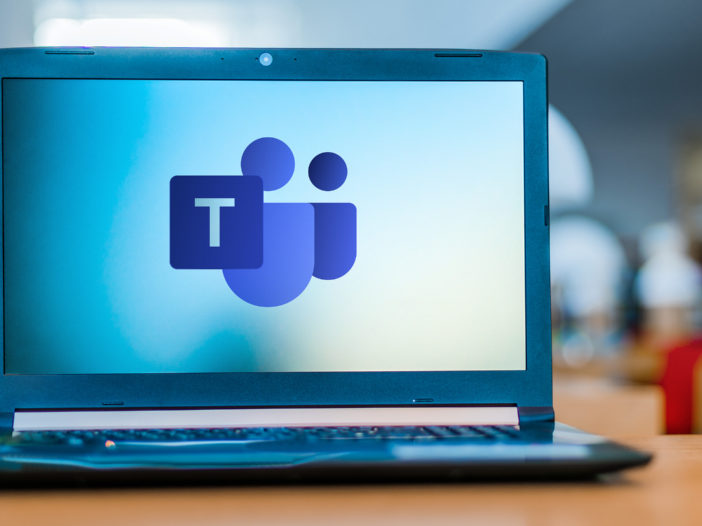
Remember the early days of cell phones? You could only call people on your network. Then you got a set number of minutes, but if you waited until after 7 the call was free.
Those restrictions look quaint when you compare it to the jargon-filled guides Microsoft put together about their Teams calling plans and cloud phone systems.
Reading through the documentation on your own will not ease your path to adoption. Honestly, it will probably make you want to stick with your old system.
That would be a mistake.
Your peers are rapidly switching their phone service to Microsoft Teams.
You risk being left behind if you stay on the sidelines too long.
80M+ People Adopted Microsoft Teams Calling Plans in Its First Year
It’s an impressive feat, and use rates will continue to grow.
As Gartner pointed out when it named Microsoft Teams a leader in its Magic Quadrant for Unified Communication as a Service, businesses first use the chat and meeting features built into Teams. The attractive price point for calling plans turns them into cloud phone users. When businesses make the switch, users get all Microsoft Teams features plus a phone system that let’s you:
- Make voice or video calls
- Connect on any device
- Quickly add and drop lines
- Retain all features of traditional phones – like call waiting and forwarding
The only other way you can use your desk phone is as a paperweight.
Don’t let a series of difficult documents scare you away
We’re here to guide you through what you need to know to get your phone system out of the office and into the cloud.
Your No-Nonsense Guide to Microsoft Teams Calling Plans
Anyone who lands on the calling plans page will think they’ll pick domestic, international, or pay-as-you-go and get up and running.
If only it was that simple.
Jumping right in leads you into a black hole of documentation about the Microsoft Phone System and add-on plans. One add-on might not be enough, increasing the chances you rack up redundant costs.
The process is a catalyst for overspending.
Keep your budget in check by gathering a bit of information. This upfront time investment will save you from overspending later.
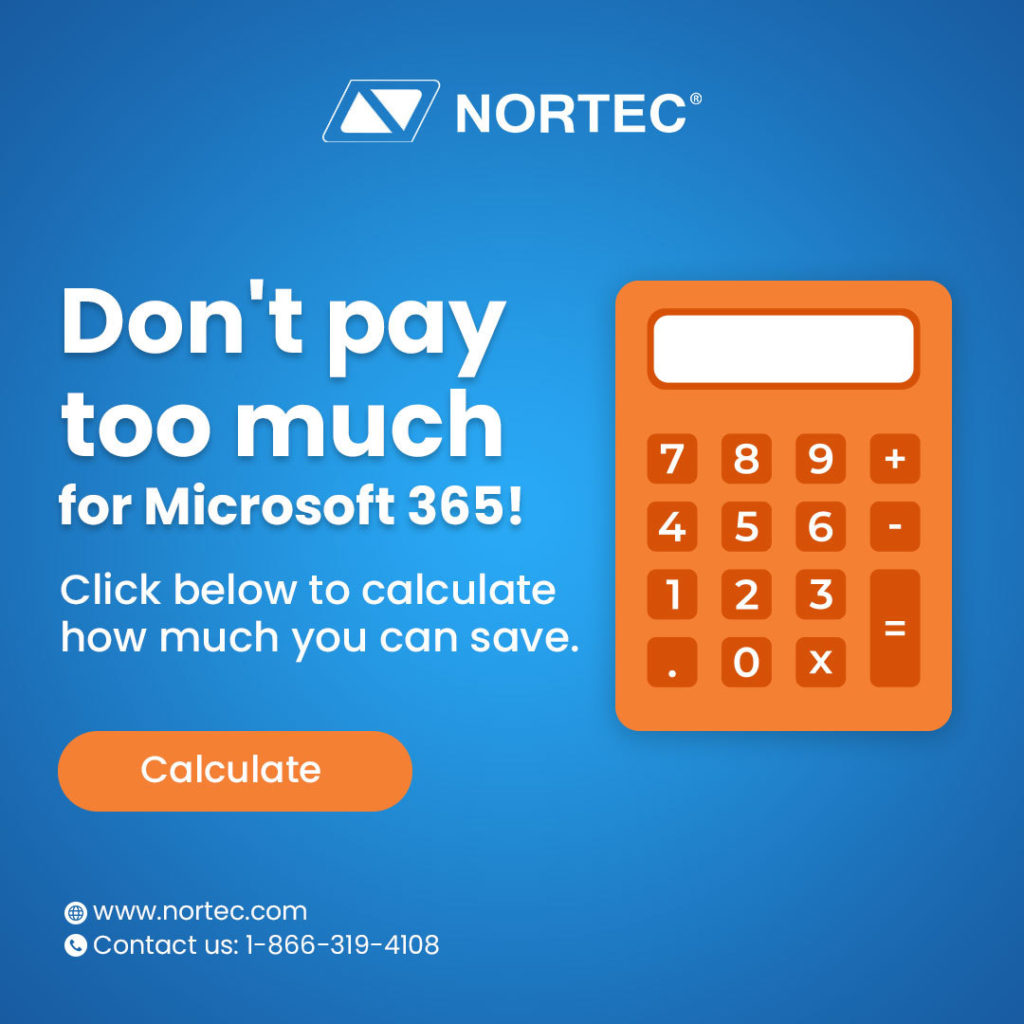
1. Avoid signing up for services you don’t need
Your license determines what else you need to add on to get a fully functioning phone system. Check what you already pay for and isolate what you need before looking at any calling plans.
Here’s a quick example of how to evaluate licensing
E5, A5 and G5 plans include Teams Phone System, but don’t come with PSTN connectivity.
Since you’re halfway to a phone system, the bundle doesn’t make sense. However, the bundle is likely the right choice for standard business license users.
2. Get an add-on license
Again, you’re immediately confronted with multiple options and opaque names, including:
- Teams Phone with Calling Plan bundle
- Teams Phone Standard
- Microsoft Teams Calling Plans
- Communication Credits
- Audio Conferencing
- Microsoft Teams Rooms
Focus on Teams Phone Standard, Calling Plans, Communication Credits, and the bundle.
Teams Phone Standard vs. Calling Plans
Teams Phone Standard provides Private Branch Exchange (PBX) capabilities.
Communication credits have 2 critical uses
Communication credits can only be used with a plan and are considered “pay-as-you-go” even though you pay upfront.
Confusing name aside, you might need them. They are required for toll-free numbers, or if you want to reach someone in a country or region not included in your plan.
There is a logically named service
Teams Phone with Calling Plan bundle does indeed bundle the two offerings, so you get PBX and PSTN.
3. Only get calling plans for people who make external calls
You’re now ready to start looking at those calling plans we mentioned earlier. But it’s unlikely you’ll sign up everyone at your company for a plan. That’s because you do not have to pay to make Teams-to-Teams calls and can host video conferences with external partners for free.
List out who is making external calls, so you know who needs a calling plan and phone number. Don’t worry if you forget someone. You can easily add or drop lines.
3 types of calling plans available in Teams
- Domestic
- International
- Pay-as-you-go
All calling plans use the country assigned to your Microsoft 365 license to determine your location and include unlimited incoming minutes.
For domestic and international plans, the number of outgoing minutes you have depends on your plan.
Pay-as-you-go does not have any outgoing minutes included. You must purchase Communication Credits or Post Pay billing.
Be specific
If Jane makes international calls and Carlos does not, jot that down. You’ll use it later when you decide whether to get Jane an international plan or just add on credits.
Microsoft Overwhelms You with Choices. We Help You Cut Through the Noise
What we outlined above is one of the most basic use cases for Microsoft Teams Calling Plans. Options become more complex if you want to set up a solution that uses your current PSTN carrier, or a dial plan for call authorization and voice routing.
And that’s just selecting the plan. You haven’t even started to dig into transferring numbers, setting up users, maintaining the service, or securing your cloud phone system.
Millions of people use Teams – they didn’t all sign up on their own
Some of them probably wasted a lot of time in the Microsoft documentation black hole. Others are paying for add-on licenses they don’t need.
Avoid both traps and have a Nortec cloud consultant help you sort out which plan is right for your business. We will help you secure the best licensing available, set up your solution and provide ongoing support.



